FileCloud Tutorials
| Site: | Moodle UniFR |
| Course: | Scientific IT Help |
| Book: | FileCloud Tutorials |
| Printed by: | Guest user |
| Date: | Wednesday, 14 January 2026, 3:08 AM |
Description
This book contains tutorials related to basic functionalities in FileCloud (https://sci-data.unifr.ch) as well as a list of new functionalities that are introduced at each major update.
Do not hesitate to reach us out for any question at: dit-er@unifr.ch.
1. Account creation/authentication
Procedure for account creation
For users in contract with the UniFR/HFR
Head to the login page, and simply click on the "SWITCH edu-ID" button:
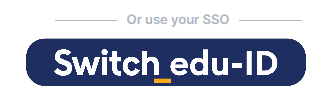
Then authenticate with your credentials similar to other UniFR services (e.g., Moodle, REDCap, MyUniFR, etc.):

You should receive the following message if the process is successful:

As soon as the process is initiated, admins will approve your request as soon as possible.
You will get an email when your account is validated.
For external users
Please ask the research group leader/project coordinator to send us an email at dit-er@unifr.ch.
Procedure for authentication
For users in contract with the UniFR/HFR
Similar to the account creation, use the SWITCH edu-ID authentication:
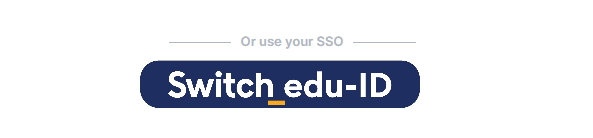
For external users
Use the local account authentication:
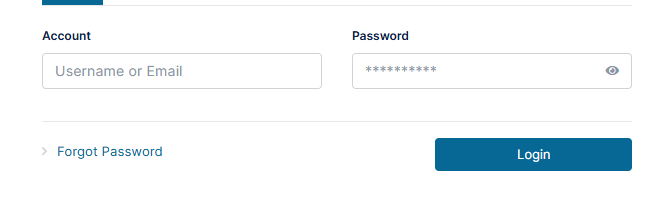
! OF NOTE, after a maintenance window you may end up with the following windows even though the service is back online !
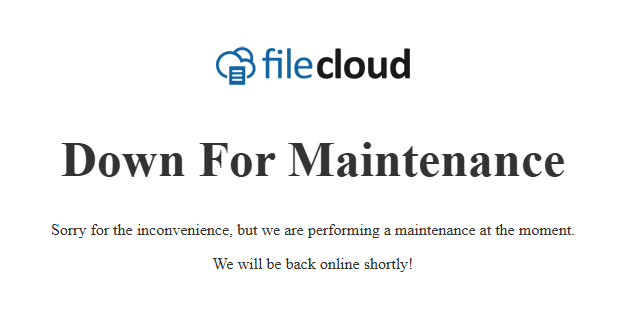
This is simply related to your web browser cache that needs to be reset after each maintenance window.
The other solution is to access the portal in private navigation mode.
We have opened a ticket on FileCloud support plateform and will keep you informed when this is addressed.
2. Desktop clients
To synchronize data from your laptop, desktop or laboratory machines, you can install FileCloud clients accessible here: https://www.filecloud.com/additional-downloads/.
1. Windows
For Windows users, we'd currently recommend installing the FileCloud Sync for Windows application which is more stable than the newer FileCloud Desktop for Windows (currently in Beta and rather unstable):

Follow these steps for the installation/configuration of the application:
- If you are switching from FileCloud Desktop to Filecloud Sync:
- make a backup of your files (local folder, USB key) in case something goes wrong
- .Remove the previous "FileCloud Desktop" installation and all associated files (!) in "C:\Users\YOURUSERNAME\FileCloud"
- Download and Install FileCloud Synch for Windows
- In the first prompt, change the "Local Synch Folder" to "C:\Users\YOURUSERNAME\FileCloud" and enable the "Allow remote management" so we can better support you.
- In the second prompt, select SSO for authentication with URL = https://sci-data.unifr.ch enter your SWITCH edu-ID crendentials.
- Skip all other prompts and you are good to go

2. Mac
Mac users can use the FileCloud Desktop for Mac application since it's a stable build.
For the configuration, similarly to Windows users, select SSO for authentication with URL = https://sci-data.unifr.ch and enter your SWITCH edu-ID crendentials.
3. Linux
Linux users may only use the FileCloud Synch for Linux application which is only available for Ubuntu and RHEL distributions.
See FileCloud documentation for more information: https://www.filecloud.com/supportdocs/fcdoc/latest/server/filecloud-client-applications-and-add-ins/filecloud-sync/install-and-log-in-to-filecloud-sync/install-sync-on-linux.
3. Folder permissions
One of FileCloud greatest feature is to be able to fine-tune folder permissions.
Please note that,
- Only research group administators can edit permissions.
- One cannot edit permissions of the Team Folder itself (highest level) since this is managed by the UniFR administrators.
- By default, permissions are inherited from the top-level Team Folder, hence all team members will have access to everything that it contains once added to the group by UniFR administrators.
- Share and Folder Permissions are not the same, you will find detailed information here.
- As a rule of thumb, you should use Folder Permissions in most cases and only use Share Permissions for external accounts (i.e., users that are not affiliated either to the UniFR or the HFR).
For any question, reach us out at: dit-er@unifr.ch.
Practical case
Here is a very simple example to illustrate how permissions are managed.
Team members
Imagine that research group "Nerd Herd" has a FileCloud Team Folder called "NerdHerdGroup" which is accessible to all four following lab members:
- Prof Essor - Research group leader
- Dr Ama - Laboratory engineer
- Marsha Mellow - hardworking PhD candidate
- Neil Down - similarly hardworking master student
For the sake of our example, the lab members in bold are the designated research group administators (the other two members won't be able to edit user privileges).
Data structure
In our example, the data of research group"Nerd Herd" are structured acccordingly:
NerdHerdGroup (top level Team Folder)
- Experiment1_MoronicAcid
- IdentifyingData
- Else
- Admin
- Contracts
- Conference
In this example, the group administrator (Prof Essor and Dr Ama) would like to restrict access accordingly:
- Experiment1_MoronicAcid → All users
- IdentifyingData → Dr Ama
- Else → All users
- Admin → Prof Essor + Dr Ama
- Contracts --> Prof Essor
- Conference → Marsha Mellow + Neil Down
Of note, there is no need to adjust permissions for "Experiment1_MoronicAcid" and "Experiment1_MoronicAcid/Else" folders since permissions are inherited from the Team Folder itself and by default all team members should have access to their content.
Experiment1_MoronicAcid/IdentifyingData subfolder
To adjust permissions, select the folder, head to the "Security" tab in the side-bar and click on 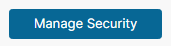 .
.
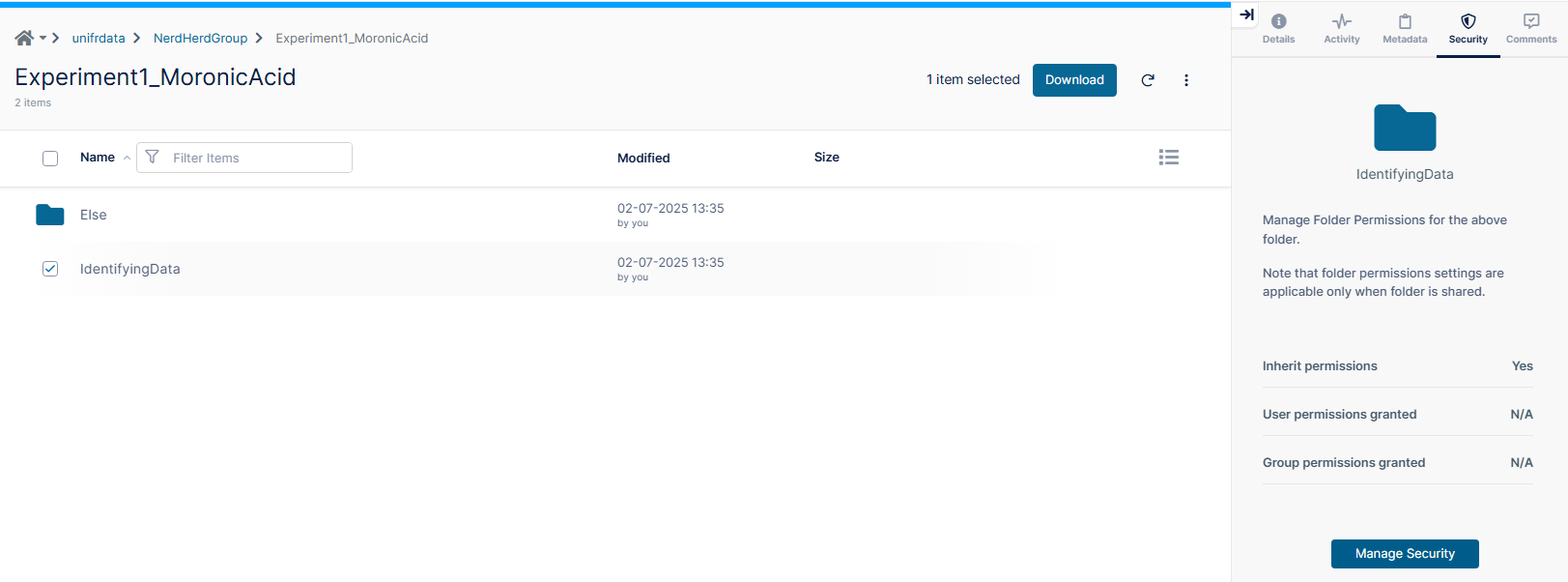
Known bug: The “Security” tab disappears for subfolders which are at least two levels deep below the Team Folder (i.e., "IdentifyingData", "Else" and "Contracts" in our example). FileCloud developpers have been notified of this bug.
In the meantime UniFR administrator can provide a temporary fix from the Admin Portal, please reach us out if you encounter this issue !
BE CAREFUL NOT TO REMOVE THE 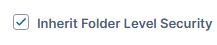 BEFORE you have configured the new permissions otherwise you'll get kicked-out of the folder permissions (again, reach us out if that happens).
BEFORE you have configured the new permissions otherwise you'll get kicked-out of the folder permissions (again, reach us out if that happens).
Since the "IdentifyingData" subfolder should only be accessible to Dr Ama, we should
1) click on ADD USER to add Dr Ama with the desired privileges: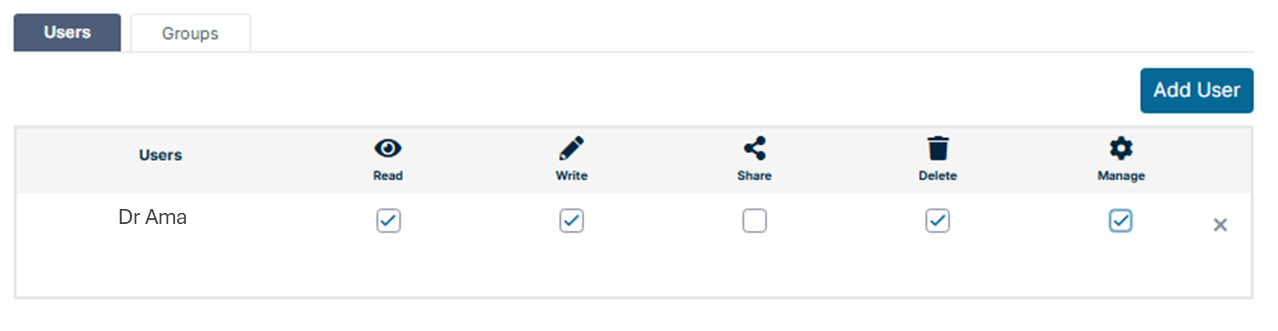
2) Remove the 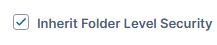 so that other users will loose access to the "IdentifyingData" subfolder.
so that other users will loose access to the "IdentifyingData" subfolder.
Admin folder
Since the "Admin" folder should only be accessible to Prof Essor and Dr Ama, here is what the permissions should look like:
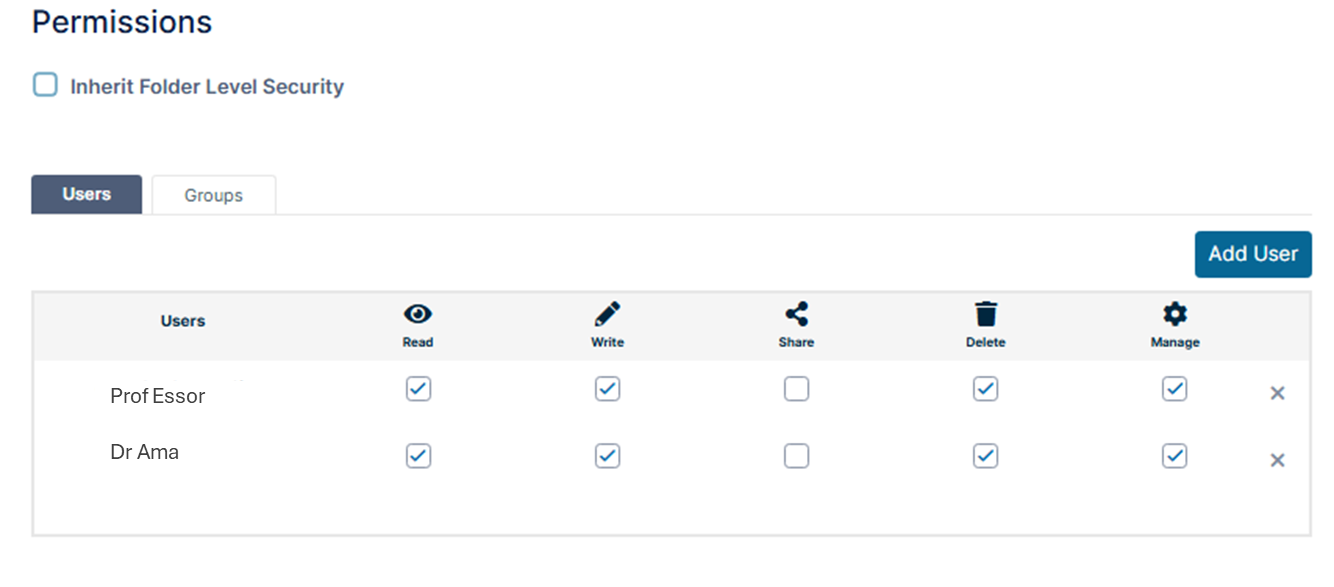
Do not forget to remove the 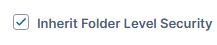 !
!
Admin/Contracts subfolder
Within the "Admin" folder, the "Contracts" subfolder should only be accessible to Prof Essor.
Here is what the permissions for the "Contracts" subfolder would look like:
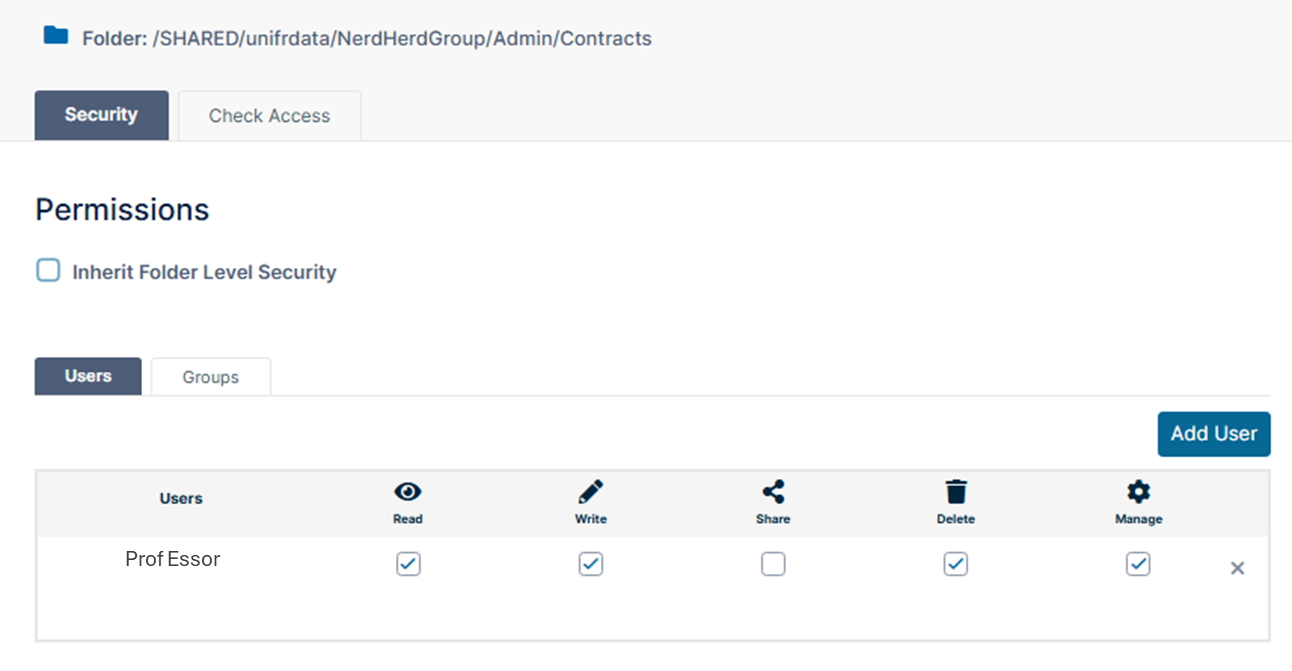
Once again, it's important to remove the "Inherit Folder Level Security" since we are restricting access to only one of the two users that have access to the top-level folder "Admin".
Conference folder
Here, the "Conference" folder should only be accessible to the students, Marsh Mellow and Neil Down, here is what the permissions would look like:
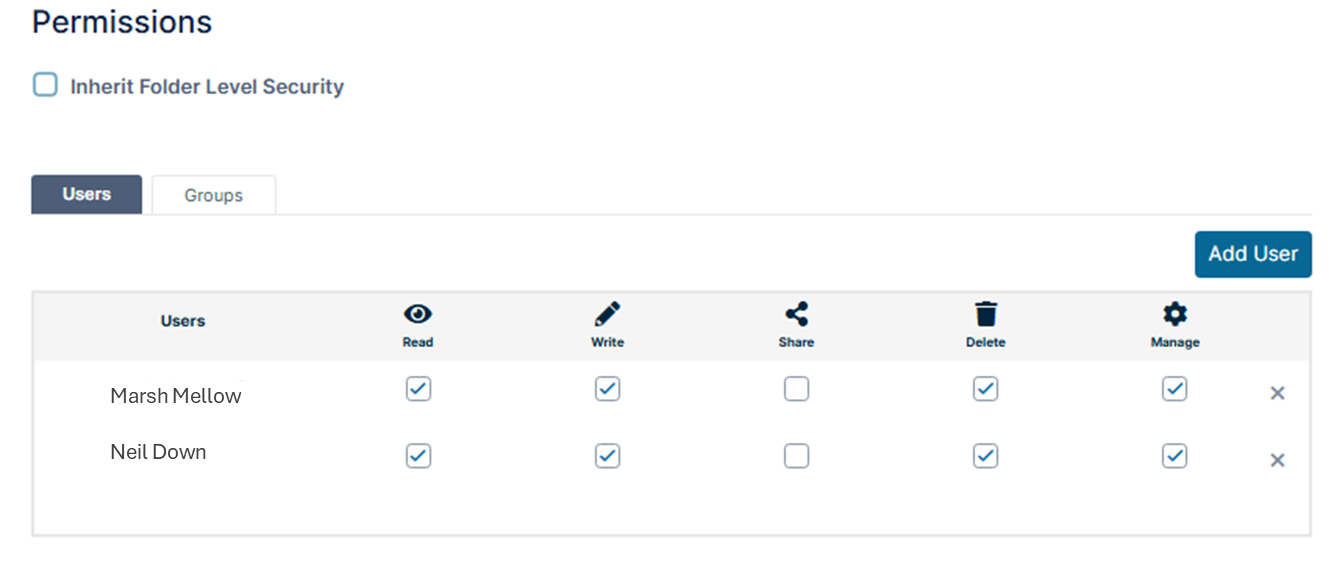
Useful tips
Permissions check
If you are unsure about the permissions that a user has regarding a specific folder (i.e., plus its content if permissions are inherited), go to the "Security" tab then "Manage Security" and click on the "Check Access" tab:
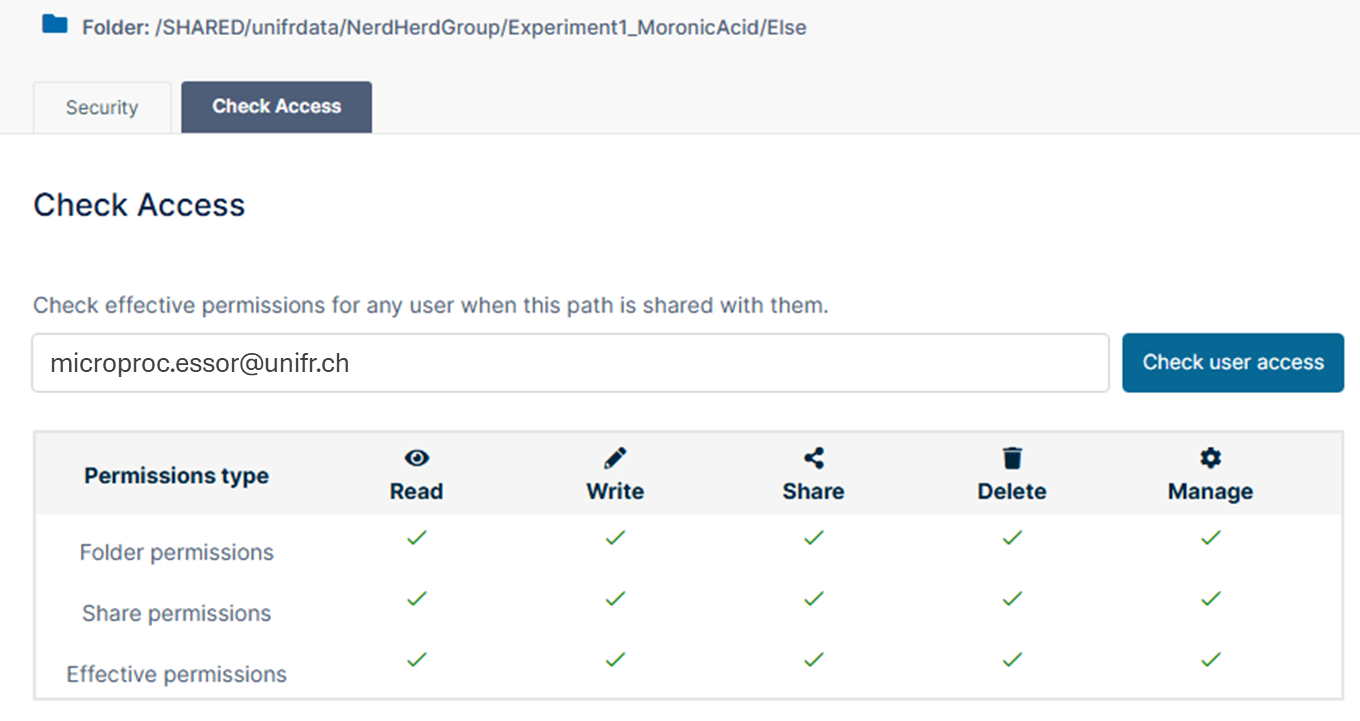
What matters here is the "Effective permissions" (i.e., a mix of both Folder and Share permissions), you can get more information here.
Meaning of the permissions options

For detailed information, please reference to FileCloud internal documentation.