FileCloud Tutorials
This book contains tutorials related to basic functionalities in FileCloud (https://sci-data.unifr.ch) as well as a list of new functionalities that are introduced at each major update.
Do not hesitate to reach us out for any question at: dit-er@unifr.ch.
3. Folder permissions
One of FileCloud greatest feature is to be able to fine-tune folder permissions.
Please note that,
- Only research group administators can edit permissions.
- One cannot edit permissions of the Team Folder itself (highest level) since this is managed by the UniFR administrators.
- By default, permissions are inherited from the top-level Team Folder, hence all team members will have access to everything that it contains once added to the group by UniFR administrators.
- Share and Folder Permissions are not the same, you will find detailed information here.
- As a rule of thumb, you should use Folder Permissions in most cases and only use Share Permissions for external accounts (i.e., users that are not affiliated either to the UniFR or the HFR).
For any question, reach us out at: dit-er@unifr.ch.
Practical case
Here is a very simple example to illustrate how permissions are managed.
Team members
Imagine that research group "Nerd Herd" has a FileCloud Team Folder called "NerdHerdGroup" which is accessible to all four following lab members:
- Prof Essor - Research group leader
- Dr Ama - Laboratory engineer
- Marsha Mellow - hardworking PhD candidate
- Neil Down - similarly hardworking master student
For the sake of our example, the lab members in bold are the designated research group administators (the other two members won't be able to edit user privileges).
Data structure
In our example, the data of research group"Nerd Herd" are structured acccordingly:
NerdHerdGroup (top level Team Folder)
- Experiment1_MoronicAcid
- IdentifyingData
- Else
- Admin
- Contracts
- Conference
In this example, the group administrator (Prof Essor and Dr Ama) would like to restrict access accordingly:
- Experiment1_MoronicAcid → All users
- IdentifyingData → Dr Ama
- Else → All users
- Admin → Prof Essor + Dr Ama
- Contracts --> Prof Essor
- Conference → Marsha Mellow + Neil Down
Of note, there is no need to adjust permissions for "Experiment1_MoronicAcid" and "Experiment1_MoronicAcid/Else" folders since permissions are inherited from the Team Folder itself and by default all team members should have access to their content.
Experiment1_MoronicAcid/IdentifyingData subfolder
To adjust permissions, select the folder, head to the "Security" tab in the side-bar and click on 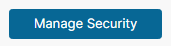 .
.
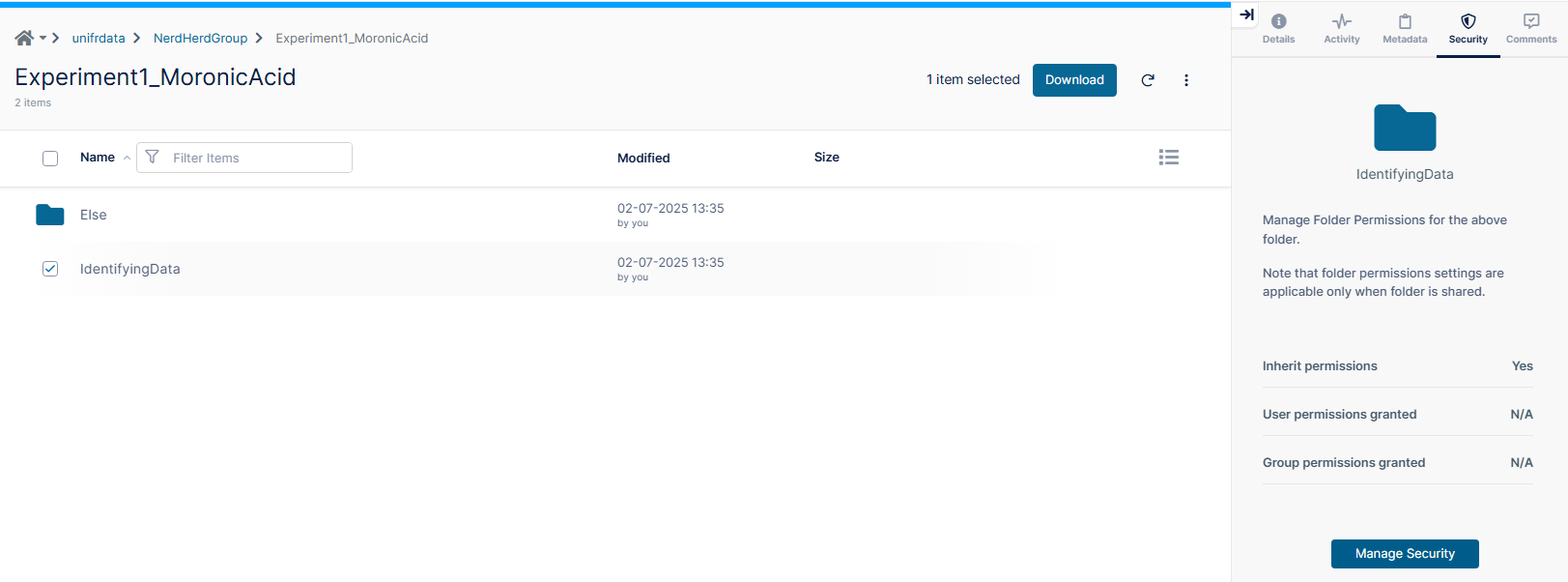
Known bug: The “Security” tab disappears for subfolders which are at least two levels deep below the Team Folder (i.e., "IdentifyingData", "Else" and "Contracts" in our example). FileCloud developpers have been notified of this bug.
In the meantime UniFR administrator can provide a temporary fix from the Admin Portal, please reach us out if you encounter this issue !
BE CAREFUL NOT TO REMOVE THE 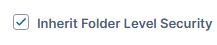 BEFORE you have configured the new permissions otherwise you'll get kicked-out of the folder permissions (again, reach us out if that happens).
BEFORE you have configured the new permissions otherwise you'll get kicked-out of the folder permissions (again, reach us out if that happens).
Since the "IdentifyingData" subfolder should only be accessible to Dr Ama, we should
1) click on ADD USER to add Dr Ama with the desired privileges: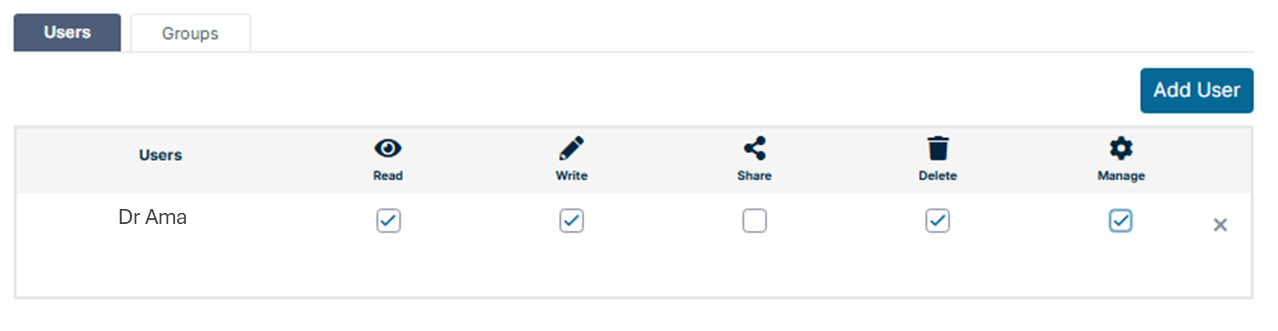
2) Remove the 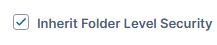 so that other users will loose access to the "IdentifyingData" subfolder.
so that other users will loose access to the "IdentifyingData" subfolder.
Admin folder
Since the "Admin" folder should only be accessible to Prof Essor and Dr Ama, here is what the permissions should look like:
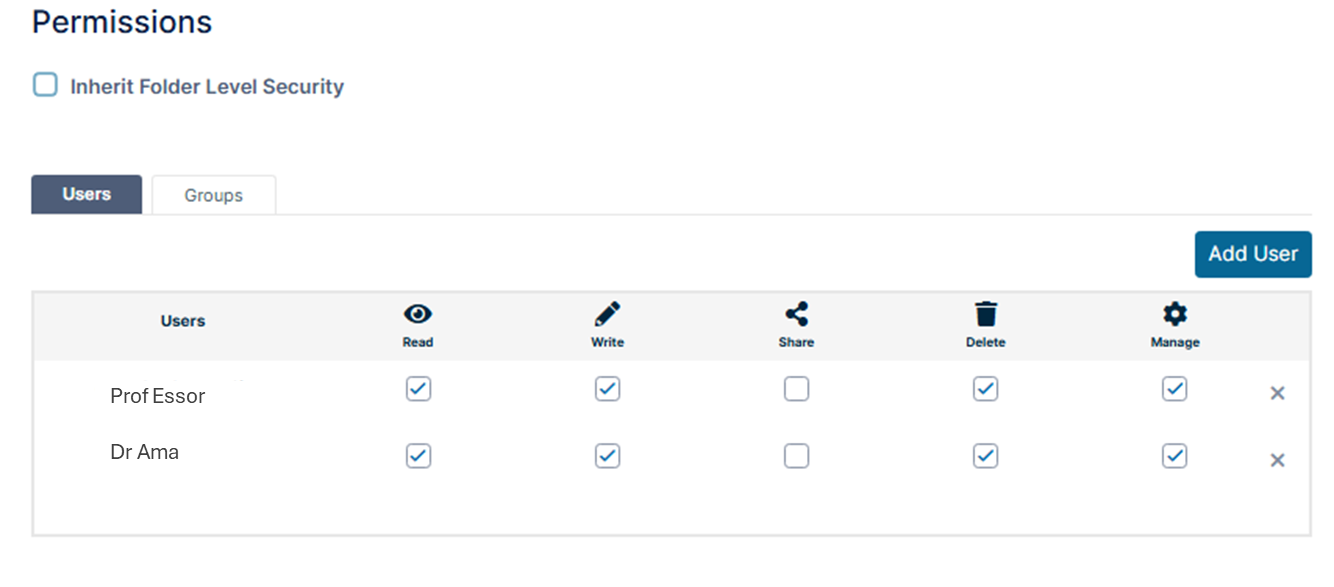
Do not forget to remove the 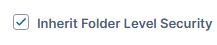 !
!
Admin/Contracts subfolder
Within the "Admin" folder, the "Contracts" subfolder should only be accessible to Prof Essor.
Here is what the permissions for the "Contracts" subfolder would look like:
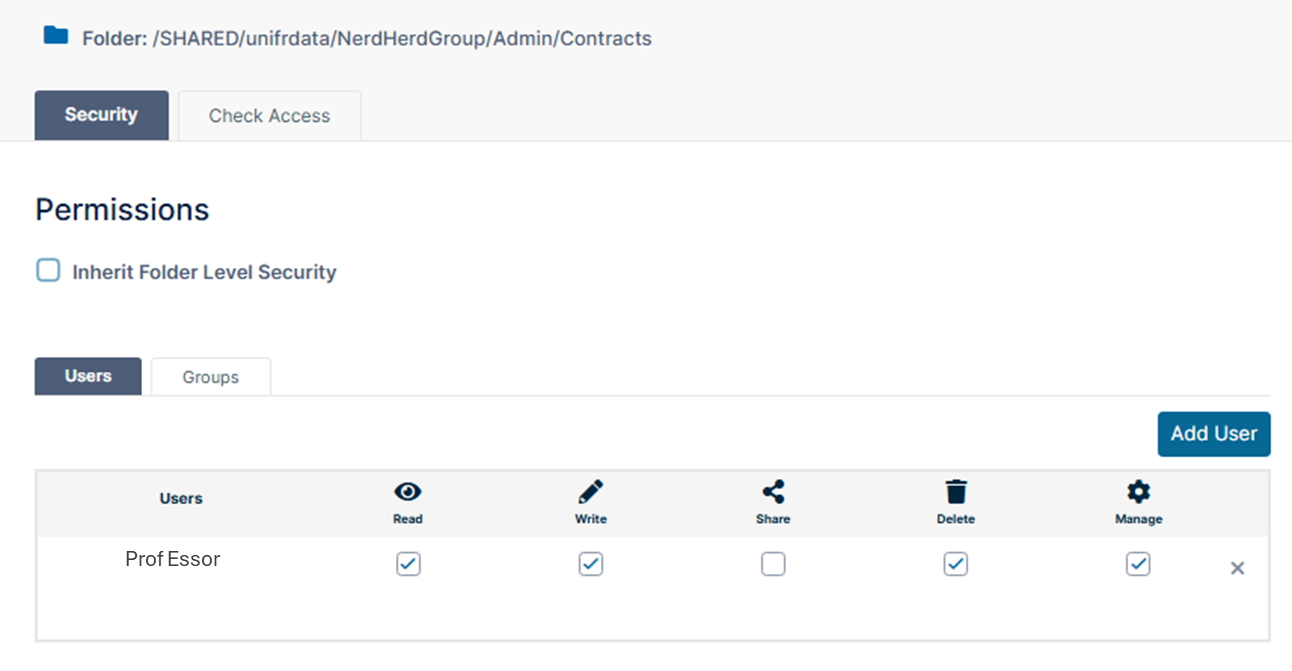
Once again, it's important to remove the "Inherit Folder Level Security" since we are restricting access to only one of the two users that have access to the top-level folder "Admin".
Conference folder
Here, the "Conference" folder should only be accessible to the students, Marsh Mellow and Neil Down, here is what the permissions would look like:
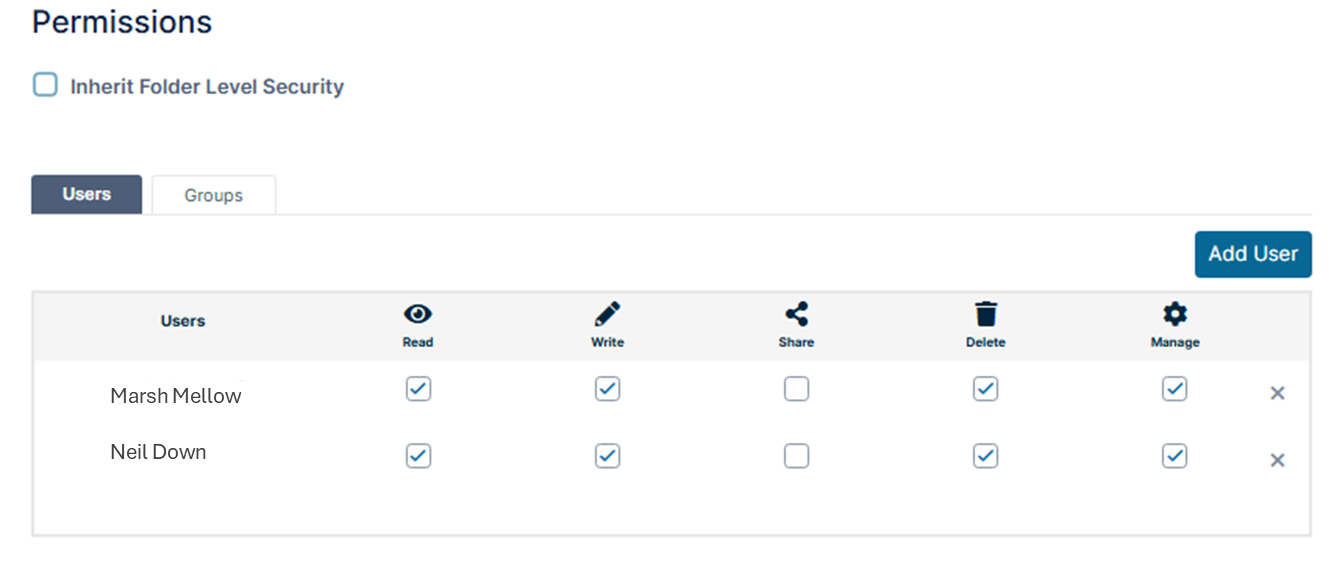
Useful tips
Permissions check
If you are unsure about the permissions that a user has regarding a specific folder (i.e., plus its content if permissions are inherited), go to the "Security" tab then "Manage Security" and click on the "Check Access" tab:
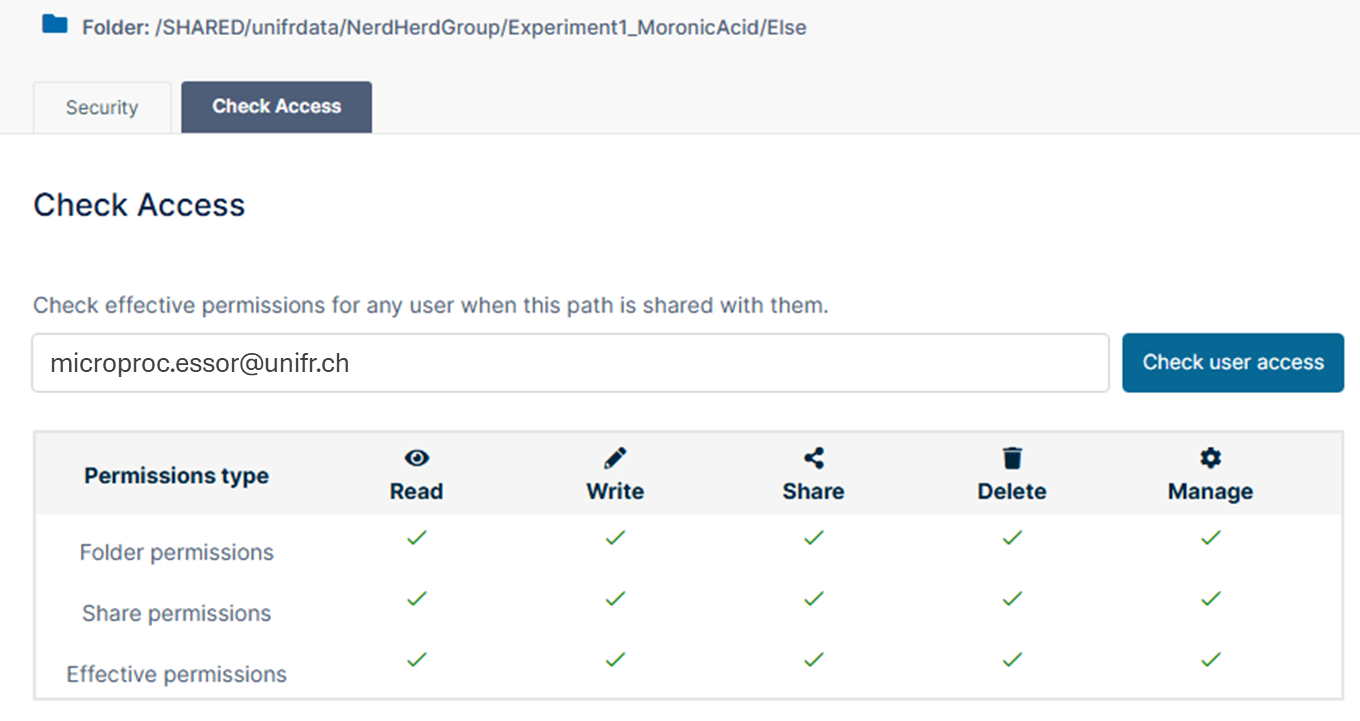
What matters here is the "Effective permissions" (i.e., a mix of both Folder and Share permissions), you can get more information here.
Meaning of the permissions options

For detailed information, please reference to FileCloud internal documentation.
