REDCap tutorials
This book contains tutorials related to complex functionalities from REDCap as well as a list of new functionalities that are introduced at each major update.
Of note, if in REDCap you are not seeing one of the functionalities presented in the book, it means that you do not have the access rights. To access the desired functionality, go to 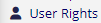 , select your username and click on
, select your username and click on  to adjust the individual access privileges. If you are not even seeing the
to adjust the individual access privileges. If you are not even seeing the 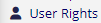 option, then you need to ask the project responsible or the Sponsor/PI to grant you access to the desired functionality.
option, then you need to ask the project responsible or the Sponsor/PI to grant you access to the desired functionality.
Recording of the last REDCap Database Implementation Course [16.10.2025]
The course material can be downloaded here.
Twilio SMS messaging for REDCap
! The Twilio SMS feature is currently offered by the DIT-SIT as a 1-year test phase !
During this time period, the SIT team will evaluate whether Twilio is the most suitable method for handling SMS within REDCap.
Keep in mind that phone numbers are considered identifying information. Thus, it is mandatory to explicitly state in your ethics protocol that you plan on collecting phone numbers.
1. Request the Activation
Send the SIT team an email stating that you'd like to activate the SMS Twilio Module for your REDCap project.Please provide the following information:
- REDCap server (MED or SEC)
- Project name
- Estimated number of SMS/year
- Estimated duration of the study
Of note, only Swiss phone numbers are currently accepted.
2. Activate the Twilio Module (done by DIT-SIT)
On your REDcap project page, we will activate the Twilio Module by entering the credentials under:
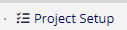 ➡️
➡️
3. Configure Twilio Module
To configure the Twilio Module go to
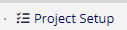
⬇️
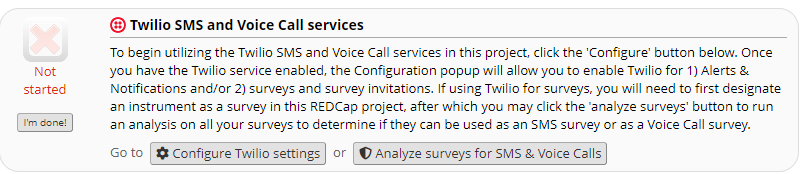
⬇️

From there, you can decide whether you want to active Twilio for Survey, Alerts or both:

Here, we advise only to use the "Survey as webpage" option and to avoid using the voice call service (at least for the moment):
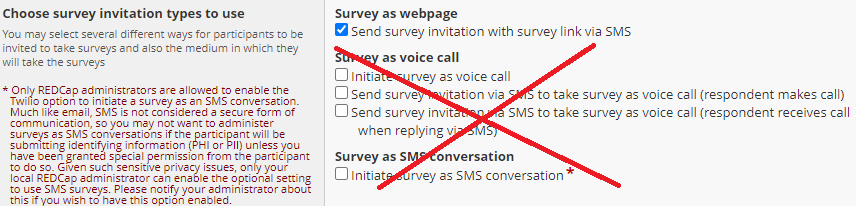
3.1 Survey Invitations
Requires that the survey module is activated 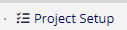 ➡️
➡️  .
.
To specify the phone numbers of your survey respondents, follow these steps:
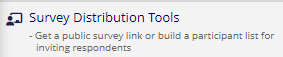 ➡️
➡️ 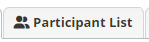 ➡️
➡️ 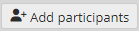
Enter the list of phone numbers which should receive an invitation:
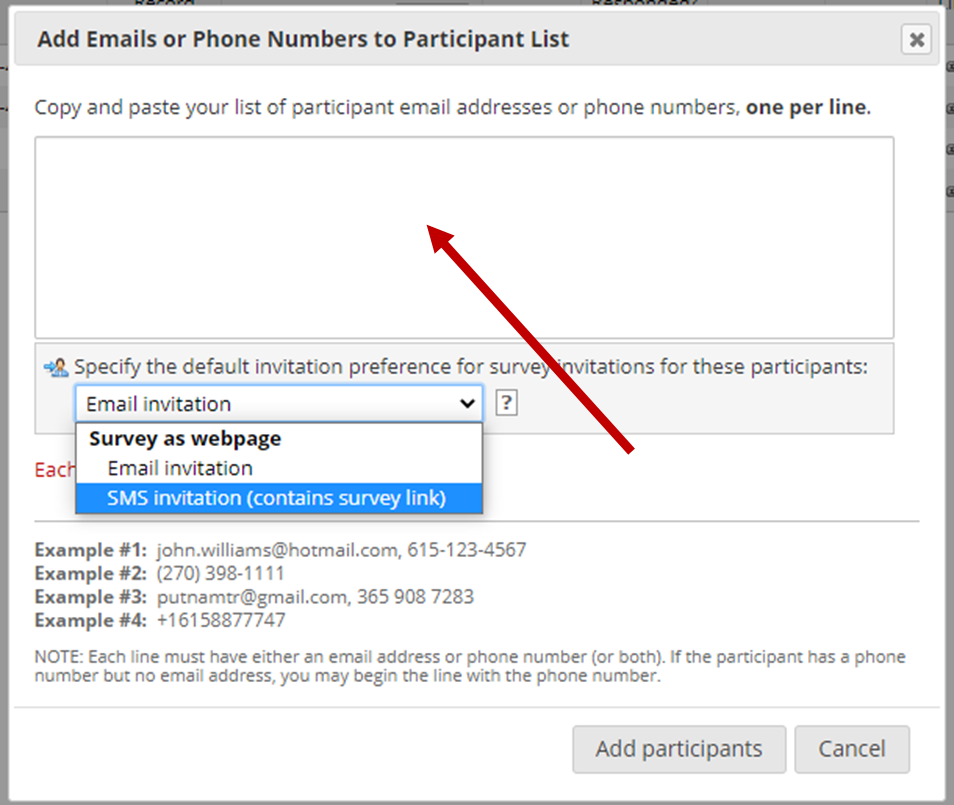
Finally, compose your invitation by clicking on  .
.
3.2 Alerts & Notifications
To setup the SMS functionality for alerts and notifications follow these steps: ➡️
➡️ 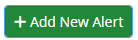
Do not forget to change the Alert Type to "SMS Text Message":

Again, you should avoid using the Voice Call functionality, at least for the moment:
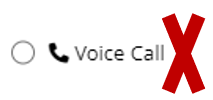
4. Overview of Messages Sent
If you want to have an overview of the Email/SMS sent within your project over time go to .
.5. Admin API Access to Your Project
For your information, an admin from the DIT-SIT tram will grant himself/herself API export rights to your project in order to record the amount of SMS that are being sent.
Of relevance, Identifying fields will be removed in the export rights for the admin user, such that only anonymized data is exported.
