REDCap tutorials
This book contains tutorials related to complex functionalities from REDCap as well as a list of new functionalities that are introduced at each major update.
Of note, if in REDCap you are not seeing one of the functionalities presented in the book, it means that you do not have the access rights. To access the desired functionality, go to 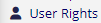 , select your username and click on
, select your username and click on  to adjust the individual access privileges. If you are not even seeing the
to adjust the individual access privileges. If you are not even seeing the 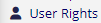 option, then you need to ask the project responsible or the Sponsor/PI to grant you access to the desired functionality.
option, then you need to ask the project responsible or the Sponsor/PI to grant you access to the desired functionality.
Recording of the last REDCap Database Implementation Course [16.10.2025]
The course material can be downloaded here.
MyCap
MyCap is a REDCap module as well as an iOS v11.0+/Android v8.0+ application whose purpose is to create user-friendly frameworks for survey creation, data collection and automated administration of active tasks (activities performed by participants using mobile device sensors under semi-controlled conditions).
NEWS:
- MyCap now also supports longitudinal projects (see changes from version 14.0.8) ! For more information, see .
- A new MyCap app
 was release in September 2023. You should now ignore the older app which was renamed MyCap Classic
was release in September 2023. You should now ignore the older app which was renamed MyCap Classic .
.
1. Configuring MyCap
Under "Project Setup", simply enable MyCap:  .
.
As soon as you enable MyCap, an instruction window opens up. Please read through it carefully (also summarized below).
You can always reopen the instructions by clicking on  .
.
1.1. Instructions summary
- To configure MyCap Tasks/Schedules a user must have "Project Design and Setup" rights (under
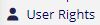 ). To invite participants/send messages, the "Manage MyCap Participants" rights must be activated.
). To invite participants/send messages, the "Manage MyCap Participants" rights must be activated. - A record must already exist for a participant to join the project in the MyCap App (thus the first instrument containing the participant record cannot be used as a MyCap Task).
- By default, MyCap Tasks are scheduled based on the date participants join your project on their MyCap app.
- To enable an instrument go to
 and select the instruments which you would like to activate in MyCap:
and select the instruments which you would like to activate in MyCap: 
- For a better graphical experience, you can use "MyCap App Design":
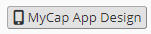 .
. - To setup communications with participants and investigate App synchronization issues , go to
 .
. - When you are done and/or anytime you make changes, you need to publish your new MyCap version:
 .
. - Extensively test your project on an Android (v8.0+) and iOS (v11.0+) devices or any device type (phones, tablets) that participants might use prior to onboarding participants.
Demonstrations
Vanderbilt University (USA) provides 3 examples using MyCap:
Additional information
- How to configure instruments to be MyCap Tasks
- How to create study-specific MyCap App pages for participants
- How to invite participants to join MyCap and manage communications
