Dear Tanya,
Many thanks for your question.
Here is how you should proceed to give access to your colleagues:
In the left sidebar, under "Applications" go to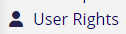 then fill in the "Add new user" field with their username (i.e, email address in the new server or UniFR username in REDcapMED/REDCapSEC) or and click on "Add wit custom rights":
then fill in the "Add new user" field with their username (i.e, email address in the new server or UniFR username in REDcapMED/REDCapSEC) or and click on "Add wit custom rights":
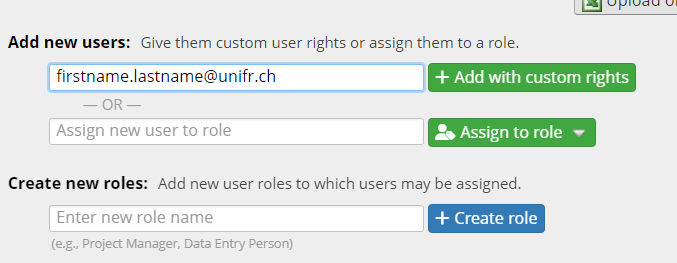
Many thanks for your question.
Here is how you should proceed to give access to your colleagues:
In the left sidebar, under "Applications" go to
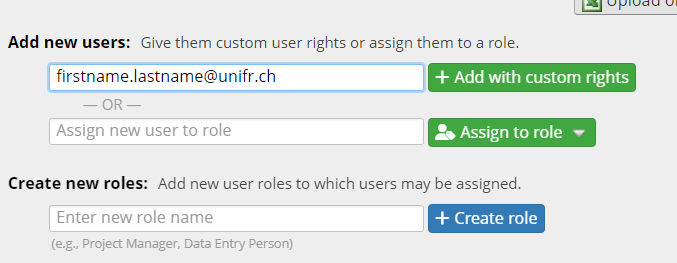
Now you should define the rights for each of your colleague.
If you cannot find your colleagues it means they don't have a REDCap account yet.
Then you can simply ask them to fill in this form and we will create an account for them (specifically to the server hosting your project): https://redcap.unifr.ch/surveys/?s=WF4YWJAE8W8AYKFA.
If you cannot find your colleagues it means they don't have a REDCap account yet.
Then you can simply ask them to fill in this form and we will create an account for them (specifically to the server hosting your project): https://redcap.unifr.ch/surveys/?s=WF4YWJAE8W8AYKFA.
I would also encourage you to create "User roles" if you believe some of your colleagues should have the same access rights. Then you can simply assign them to one or the other user roles.
Best,
C.
